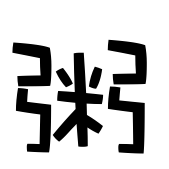1
2
3
4
5
6
7
8
9
10
11
12
13
14
15
16
17
18
19
20
21
22
23
24
25
26
27
28
| loop(Socket) ->
receive
{udp, Socket, Port, Data} ->
io:format("received udp Port: ~p Data: ~p~n", [Port, Data]),
loop(Socket);
{tcp, Socket, Data} ->
io:format("received tcp Data: ~p~n", [Data]),
gen_tcp:send(Socket, Data),
loop(Socket);
Msg ->
io:format("Unknow Msg ~p~n", [Msg]),
loop(Socket)
end.
udp(Port) ->
{ok,Socket} = gen_udp:open(Port, [binary]),
io:format("udp open Port: ~p Socket ~p~n", [Port, Socket]),
loop(Socket).
tcp(Port) ->
{ok, Listen} = gen_tcp:listen(Port, [binary, {packet, 0}, {active, true}]),
io:format("get listen success ~p~n", [Listen]),
{ok, Socket} = gen_tcp:accept(Listen),
io:format("tcp accept Port: ~p Socket ~p~n", [Port, Socket]),
loop(Socket).
|